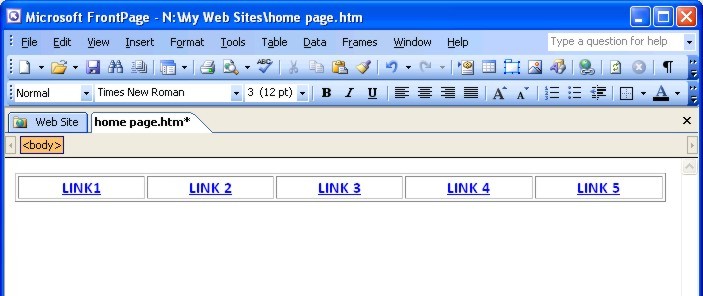
Task#3 - Create Functional Hyperlinks
TASK#1 TASK#2 TASK#3 TASK#4 TASK#5 TASK#6 TASK#7 TRACKER EXEMPLAR COMPLETED?
Have you created more than one page?
If not, I'd recommend making at least four copies of your home page and then rename them to names appropriate for your web-site's purpose.
What you are aiming for is something that looks similar to the image below.
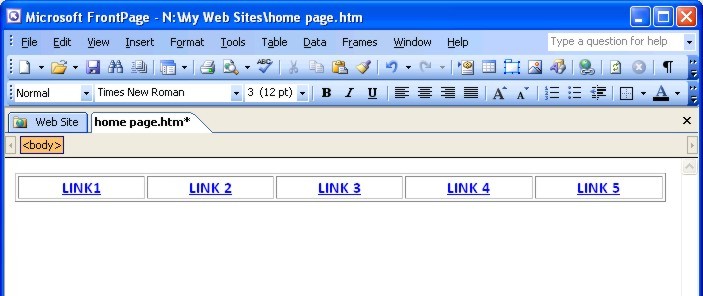
to create this, you will need to select the text (or image) which will become the hyperlink and then press the right-hand button on the mouse.
The screen will then look like this

and when you click on the hyperlink button, you will get a pop-up window that looks like this.
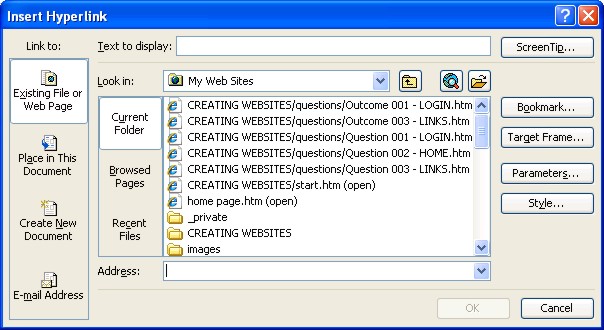
choose the page you want to connect to and then click on 'OK'.
The same works for every hyperlink in the world.
So you now have a fully functioning home page - the next question is, how do you make sure that all the pages have the same links on them? If you've used cut & paste in Microsoft Word, then you already know the answer to this, but you may not realise it.
Open your home page in FrontPage, and highlight your row of links as shown below....
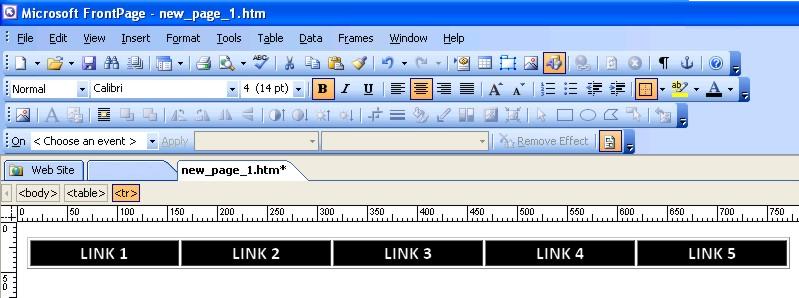
Right click with the mouse and select 'COPY'.......
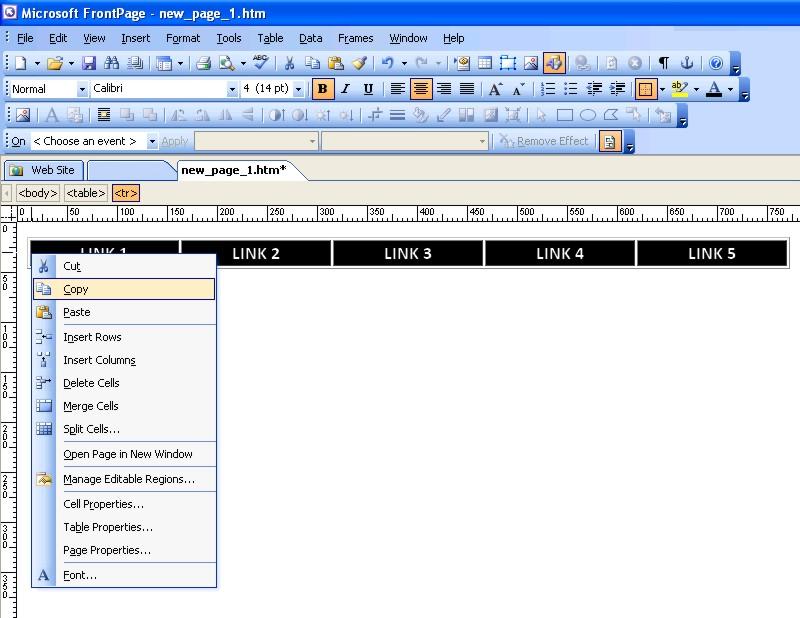
Open the page(s) that you want to add the links to and Right-click the mouse where you want it to go and select PASTE.......
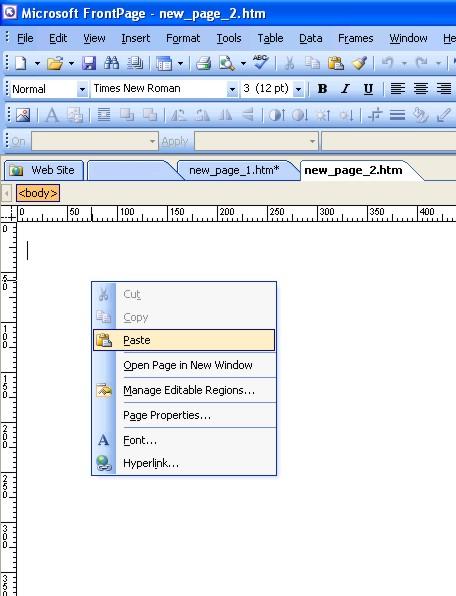
And there you have it, the same links that you have on your home page are now on another page.
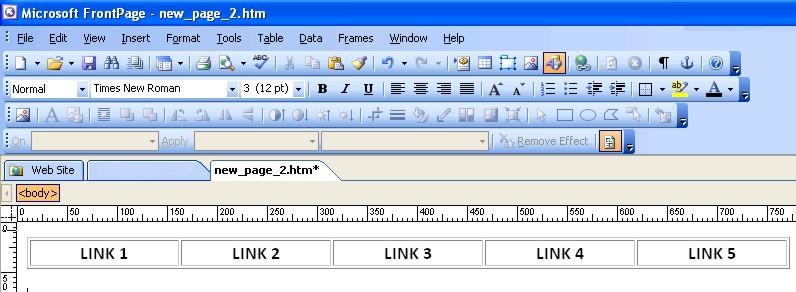
Because they refer to other pages within the same folder, the links work exactly the same. You can now repeat this for the other pages and you can guarantee that all pages are now linked together.
WELL DONE!!!!
TASK#1 TASK#2 TASK#3 TASK#4 TASK#5 TASK#6 TASK#7 TRACKER EXEMPLAR COMPLETED?