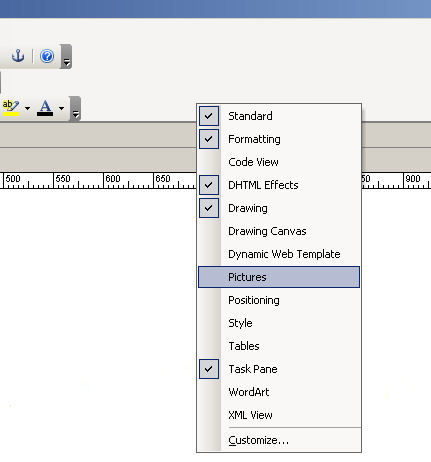
Create a Hotspot
OK, so you want to add a hot-spot to an image.
1. On your page, insert an image where you need it, then move the mouse onto the grey toolbar at the top and right-click on the mouse and you'll see something that looks like the image below.....
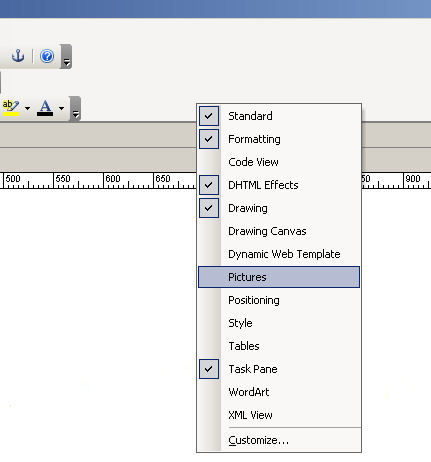
2. If there isn't a TICK next to 'PICTURES' click the mouse on it, and you will see a bar appear which will look like this........
![]()
3. On your page, select the image you want to add a hotspot to and then click on the shape you want to use. In the example below, I have chosen the CIRCLE, but you could also pick the SQUARE which is to the left of it.....

4. The MOUSE POINTER will change to a PEN and that tells you that your ready to draw a shape. On the image below, I have drawn a circle on the bear's nose. Don't worry if you miss the actual part of the image first time, because you can drag the hotspot around and re-size it until you are happy with it..........

5. Happy with your shape and it's position ? Good! Now all you have to do is insert a hyperlink on that hot-spot using the steps shown below.....
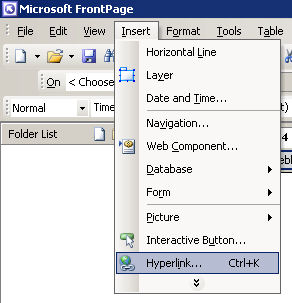
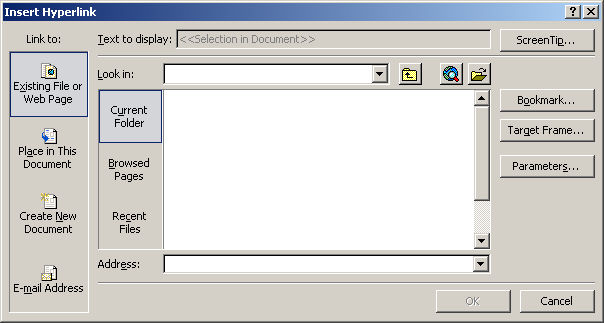
...and that's all there is to it. Pretty simple isn't it? I'd suggest doing it to as many of your images as you want to increase your grade